




Price: $14.99
(as of Apr 26,2023 22:17:57 UTC – Details)

“Looking for a versatile replacement remote control for your F TV device? This new remote is compatible with a variety of models, including:
F TV Stick 4K
F TV Stick Lite
F TV Stick 4K Max
F TV Stick (2nd Gen)
F TV Stick (3rd Gen)
F TV Cube (1st Gen)
F TV Cube (2nd Gen)
F TV (3rd Gen, Pendant Design)
F TV Stick 4K Bundle
Please note, this remote does NOT support the following models:
F TV (1st Gen)
F TV (2nd Gen)
F TV Stick (1st Gen)
F TV Edition smart TVs (e.g. Toshiba, Insignia, Westinghouse, Element)
If the power, volume, and mute buttons do not work with your TV, use your remote to program the controls through your F Stick or F TV system by following these steps:
Go to ‘Settings.’
Click on ‘Equipment Control.’
Select ‘Manage Equipment.’
Click on ‘TV.’
Select ‘Change TV.’
Choose your TV brand.
If you encounter any issues, try resetting your remote control:
Replace the batteries with new alkaline ones.
Place the remote within 10 feet of your TV device.
Press and hold the Left, Menu, and Back buttons for 10 seconds.
Wait for 60 seconds.
Remove the batteries, unplug your TV device, and wait for 60 seconds.
Plug your TV device back in and wait for the Home Screen to display.
Press and hold the Home button for 10-15 seconds until the LED flashes rapidly. Release and wait for 30-60 seconds (Entering Pair mode, LED Flash) for the remote to automatically pair with your device.
Upgrade to this new remote control and enjoy seamless control over your F TV device. If the remote is unsuitable for your TV, please contact us for assistance.“
Compatible with F TV Stick (2nd Gen), F TV Stick (3rd Gen), F TV Stick Lite, F TV Stick 4K, F TV Cube (1st Gen and later), and F TV (3rd Gen, Pendant Design).
Not compatible with F TV (1st and 2nd Gen), F TV Stick (1st Gen), or F TV Edition smart TVs(Such as Toshiba/ Insignia/ Westinghouse/ Element)
Press the “Voice” button to find, launch quickly, and control content easily. Get to your favorite content promptly with preset app buttons for Netflix, Prime Video, Disney+, and Hulu.
We’ve added voice capabilities to the remote for easy navigation to your favorite content; you need to pair it first before you use it, and below are pairing steps: Press and Hold the Home button for about 10-15 seconds, then release when the LED starts to flash rapidly, waiting about 30-60 seconds (Entering Pairing mode, LED Flash), then remote should automatically Pair with your device.
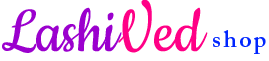



![CableCreation [5-Pack] Short USB to Micro USB Cable 6 Inch, USB2.0 Micro USB Charging Cable Triple Shielded Works with Roku Streaming TV Stick, PS 4, Power Pack, Phone and More 0.15m CableCreation [5-Pack] Short USB to Micro USB Cable 6 Inch, USB2.0 Micro USB Charging Cable Triple Shielded Works with Roku Streaming TV Stick, PS 4, Power Pack, Phone and More 0.15m](https://m.media-amazon.com/images/I/41DEFCfscEL._AC_.jpg)
